Add date range shading (curtains) to individual task rows
Answer:First, you will need to set a name for a curtain that will be used on a task row. See instructions below for what needs to be done next. Set up curtains for individual task rows
STEPS 8-10 Add a named curtain to a task row:
|
|
|
Curtains (Milestones Professional Help) |

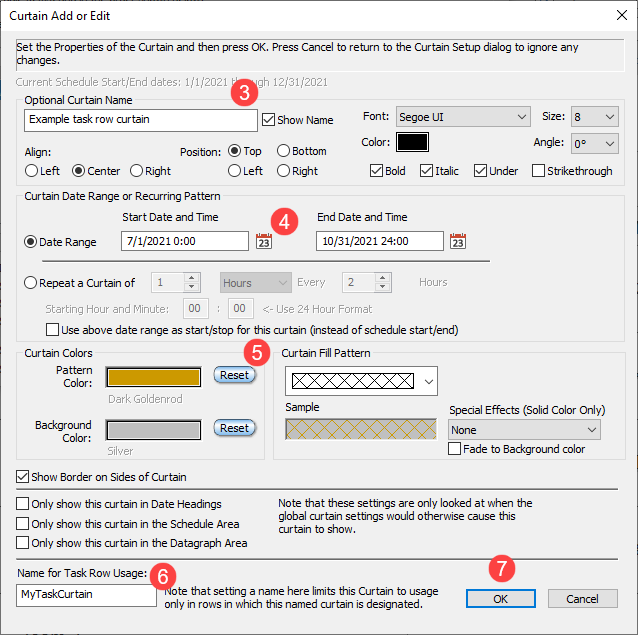


 Names are only needed when curtains will be added to a task row.
Names are only needed when curtains will be added to a task row.  2019
2019