Question:
I would like to add multiple milestones per task, from an excel spreadsheet as well as per excel sheet info associated text to said milestones. I have attached a screenshot. How can I do this?
|
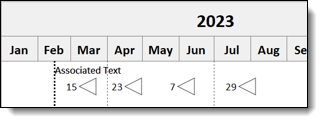
Answer:
In Excel, set up the spreadsheet

Set up the Milestones Schedule
Add the columns
Set up an empty schedule with two columns on the left. The leftmost column should be an Outline Level SmartColumn. The next column should be a task column.

Set up the toolbox
- Double click the right-most symbol on the first row of the toolbox:
-

- >
- Click the Default Text tab.
- For Line 1, enter &col10.
- Click OK.
Set up the summary bars
- On the Layout tab, pick Other | Summary Bar Settings.
- In the dialog box,
 Split Summary Bars using Lower Level Symbols/Bars and Split Summary Bars using Lower Level Symbols/Bars and  Show Symbols Only. Show Symbols Only.
Import into Milestones
Copy the Excel data to the Windows clipboard
Highlight the spreadsheet data, right-click the area and choose Copy.

Paste into Milestones
- Right-click any column heading and choose Paste Column Text.
 Use Custom Import from Clipboard. Use Custom Import from Clipboard.- Map the Excel spreadsheet as instructed below:
 |
Map the fields
- Clear Settings to remove any previous settings.
- Map the fields
- Map Field 1: Outline Level from Excel to Outline Level under Field Usage in Schedule. (Click once on the left, click once on the right to create the link)
- Map Field 2: Task Name (left) to Column_10_Left: Task (right)
- Map Field 3: Finish (left) to Task_1_End_Date (right)
- Map Field 4: Unique ID (left) to UniqueID: (right)
- Click Continue Import Using Current Filter (If prompted, save the filter first)
|
Resulting schedule:

Roll up the schedule:
- Right Click Project Alpha.
- Choose Collapse All tasks to Selected Level.

|
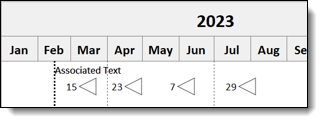



 Split Summary Bars using Lower Level Symbols/Bars and
Split Summary Bars using Lower Level Symbols/Bars and 
 Use Custom Import from Clipboard.
Use Custom Import from Clipboard.

