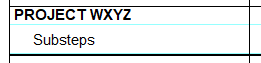Extra thick line on schedule
Answer:Apparently, this is a very small task row, probably caused by inadvertently shrinking it. To select and delete:
|
|
|
Task rows (Milestones Help) |
Applies to Milestones Professional:  2017
2017  2019
2019  2021
2021  2023
2023  2025
2025
The fast easy way to schedule your projects: Milestones Software by KIDASA Software, Inc. www.kidasa.com
Copyright © 2025 KIDASA Software, Inc. All rights reserved.