Question:
How can I schedule down to the minute?
|
Answer:
You need to know how to do two things:
A) Turn-on the minute detail
You need to turn on "hourly detail" and "minute detail". To do this:
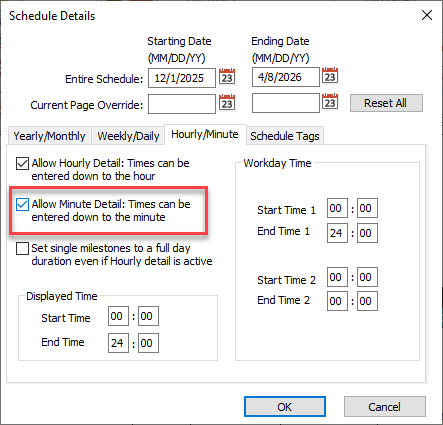
-
On the Dates tab choose More Settings.
-
Choose Hourly/Minute.
-
Turn on Allow Hourly Detail and Allow Minute Detail.
B) Change the symbol date format to show minutes
-
Choose Dates | Symbol Date Format
-
Scroll to choose Minute Only, Hour and Minute, or Minute from Start of Schedule

Question:
I'm scheduling some equipment. We need to go down to 1/10th of a minute. Is this possible?
Answer:
While the schedule will actually be in minutes (the smallest time interval supported), it will appear to be in 1/10ths of a minute (like the one below) if you do the following:
-
Set the schedule up in minutes. If you need to show 1 minute broken into 1/10, then define the start time as 00:00 and the end time as 1:40 (100 minutes).
-
For the heading, choose Minutes 1,2,3 as 0.01, 0.02, 0.03. Set the Frequency value to 10 and the Start value to 0.
-
For symbol dates, on the Dates tab, choose Set Symbol Date Format. Choose Minutes from Start of Schedule. n,nnn as nn.nn.
-
|
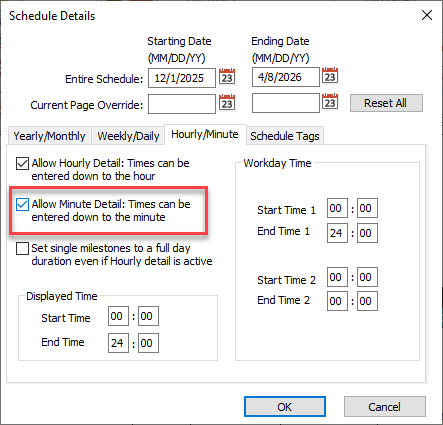

 2017
2017