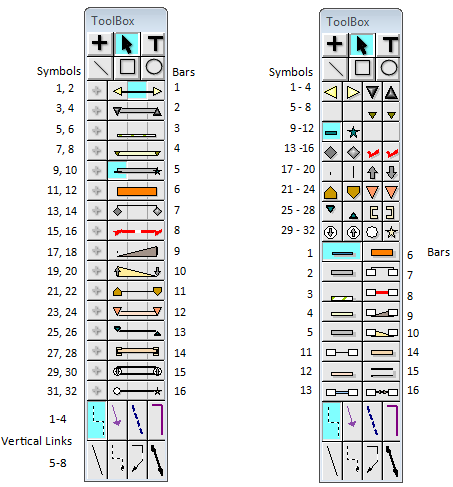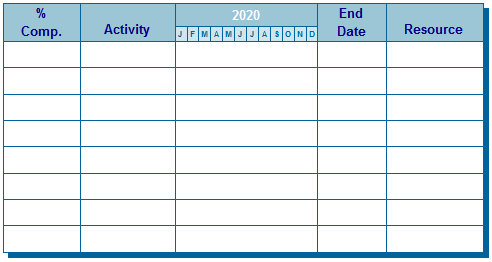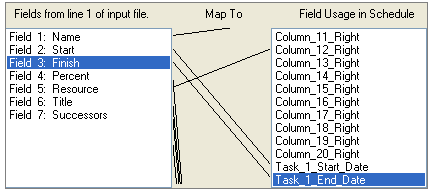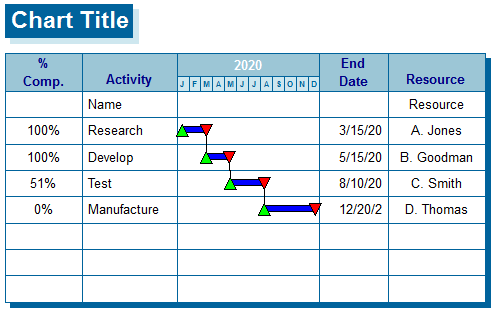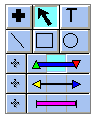|
With the Custom Import option, dynamically map an input file to Milestones Professional’s text columns, task start and end dates, percent complete field and more.
Custom import is a good way to import from Excel, Access, Primavera, Open Plan and other products which work with tables of information.
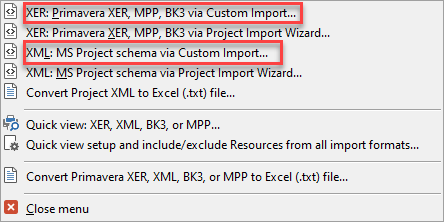
 CSV/TXT file requirements: Each record is expected to be on a line by itself and have the same field layout. Date fields must be formatted as mm/dd/yy (or m/dd/yy or m/dd/yyyy). When using a different separator, choose the format with two digits for each, e.g. dd.mm.yy. XML files must use the Microsoft Project Schema. Other formats which can be imported using Custom Import are MPP, BK3, XER, CSV/TXT file requirements: Each record is expected to be on a line by itself and have the same field layout. Date fields must be formatted as mm/dd/yy (or m/dd/yy or m/dd/yyyy). When using a different separator, choose the format with two digits for each, e.g. dd.mm.yy. XML files must use the Microsoft Project Schema. Other formats which can be imported using Custom Import are MPP, BK3, XER,
Import using the Custom Import option:
-
Choose File | Import Options | Custom | Custom Import (or, choose File | Import Options | XER XML MPP BK3 and choose one of the formats.)
-
Browse to the file to import and Open.
-
In the Import: Custom Format dialog box, select an existing filter and choose Retrieve Settings. Or, create a new import filter using the instructions below.
-
 Append Imported Data if the data in the file should appear below existing data in the Milestones schedule. Otherwise, existing data will be overwritten. Append Imported Data if the data in the file should appear below existing data in the Milestones schedule. Otherwise, existing data will be overwritten.
-
Click Continue Import Using Current Filter to import using the selected filter.
Create a new filter:
-
Click Clear Settings to clear any mapping lines.
-
Designate where data should be placed in Milestones by clicking once on a field on the left (the fields in the file being imported) and then once on a field on the right (Milestones columns/fields). Detailed instructions:
-
Under Fields from line 1 of input file, click once on a field to import; under Field Usage in Schedule, click on a Milestones column or field where that data should appear. A mapping line will be appear to show the relationship.
-
Double-click a field on the right to remove a mapping line.
-
Milestones columns are numbered 1 to 10 on the left side of the schedule, with column 10 being closest to the timeline area. For example, if the schedule only has three columns on the left, then they are numbered 8, 9 and 10 from left to right.
-
Milestones columns are numbered 11 to 20 on the right side of the schedule, with column 11 being closest to the timeline area.
-
Do not map dates to columns. Map start dates from start-to-finish task bars to Task_1_Start_Date and their finish dates to Task_1_End_Date. Map the milestone dates to Milestone_Date_1.
-
For mapping multiple start and end dates per task row, map the first set of dates to Task_1_Start_Date and Task_1_End_Date; map the next set of dates to Task_2_Start_Date and Task_2_End_Date, and so forth.
-
Map multiple milestone dates to Milestone_Date_1, Milestone_Date_2, etc.
-
Continue mapping fields.
-
Under Current Filter Name, enter a name for these mapping settings.
-
Click Save Settings.
Export/Import Filter:
-
Click Clear Settings to clear any mapping lines.
-
Designate where data should be placed in Milestones by clicking once on a field on the left (the fields in the file being imported) and then once on a field on the right (Milestones columns/fields). Detailed instructions:
-
Under Fields from line 1 of input file, click once on a field to import; under Field Usage in Schedule, click on a Milestones column or field where that data should appear. A mapping line will be appear to show the relationship.
-
Double-click a field on the right to remove a mapping line.
-
Milestones columns are numbered 1 to 10 on the left side of the schedule, with column 10 being closest to the timeline area. For example, if the schedule only has three columns on the left, then they are numbered 8, 9 and 10 from left to right.
-
Milestones columns are numbered 11 to 20 on the right side of the schedule, with column 11 being closest to the timeline area.
-
Do not map dates to columns. Map start dates from start-to-finish task bars to Task_1_Start_Date and their finish dates to Task_1_End_Date. Map the milestone dates to Milestone_Date_1.
-
For mapping multiple start and end dates per task row, map the first set of dates to Task_1_Start_Date and Task_1_End_Date; map the next set of dates to Task_2_Start_Date and Task_2_End_Date, and so forth.
-
Map multiple milestone dates to Milestone_Date_1, Milestone_Date_2, etc.
-
Continue mapping fields.
-
Under Current Filter Name, enter a name for these mapping settings.
-
Click Save Settings.
Custom import toolbox
As many as 20 pairs of start and stop dates, and 4 milestone dates can be imported for each task row or record.
The symbol and bar types used are taken from the toolbox in the order of field usage as shown in the following table. See the picture below for symbol and bar numbering.
|
Field Usage
|
Start or Milestone Symbol
|
Bar
|
End Symbol
|
|
Task 1
|
Symbol 1
|
Bar 1
|
Symbol 2
|
|
Task 2
|
Symbol 3
|
Bar 2
|
Symbol 4
|
|
Task 3
|
Symbol 5
|
Bar 3
|
Symbol 6
|
|
Task 4
|
Symbol 7
|
Bar 4
|
Symbol 8
|
|
Milestone 1
|
Symbol 9
|
N/A
|
N/A
|
|
Milestone 2
|
Symbol 10
|
N/A
|
N/A
|
|
Milestone 3
|
Symbol 11
|
N/A
|
N/A
|
|
Milestone 4
|
Symbol 12
|
N/A
|
N/A
|
|
Task 5
|
Symbol 13
|
Bar 5
|
Symbol 14
|
|
Task 6
|
Symbol 15
|
Bar 6
|
Symbol 16
|
|
Task 7
|
Symbol 17
|
Bar 7
|
Symbol 18
|
|
Task 8
|
Symbol 19
|
Bar 8
|
Symbol 20
|
|
Task 9
|
Symbol 21
|
Bar 9
|
Symbol 22
|
|
Task 10
|
Symbol 23
|
Bar 10
|
Symbol 24
|
|
Task 11
|
Symbol 25
|
Bar 11
|
Symbol 26
|
|
Task 12
|
Symbol 27
|
Bar 12
|
Symbol 28
|
|
Task 13
|
Symbol 29
|
Bar 13
|
Symbol 30
|
|
Task 14
|
Symbol 31
|
Bar 14
|
Symbol 32
|
|
Task 15
|
Symbol 33
|
Bar 17
|
Symbol 34
|
|
Task 16
|
Symbol 35
|
Bar 18
|
Symbol 36
|
|
Task 17
|
Symbol 37
|
Bar 19
|
Symbol 38
|
|
Task 18
|
Symbol 39
|
Bar 20
|
Symbol 40
|
|
Task 19
|
Symbol 41
|
Bar 21
|
Symbol 42
|
|
Task 20
|
Symbol 43
|
Bar 22
|
Symbol 44
|
Use the following illustration as a guide:
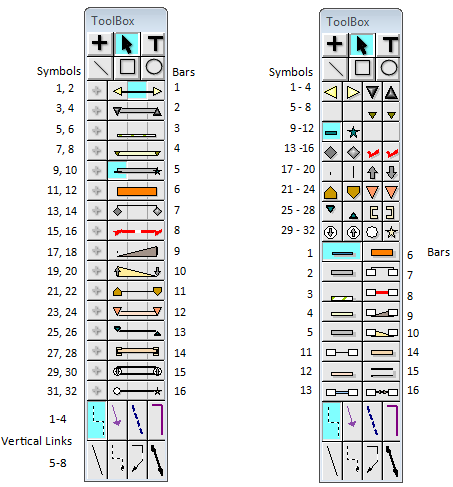
Custom import From the Clipboard
Copy a range of cells in Excel (or other spreadsheet program) to the Windows Clipboard and then paste them into a Milestones Professional schedule.
Custom import requirements: Each record is expected to be on a line by itself and have the same field layout. Date fields must be formatted as mm/dd/yy (or m/dd/yy or m/dd/yyyy). When using a different separator, choose the format with two digits for each, e.g. dd.mm.yy.
option:Custom Import From ClipboardImport using the
-
Copy columns and rows of data to the clipboard.
-
In Milestones, choose Connections| Excel | Import/Update from Excel | Custom Import From Clipboard.
-
In the Import: Custom Format dialog box, select an existing filter and choose Retrieve Settings. Or, create a new import filter using the instructions below. Then continue with Step 4 below.
-
 Append Imported Data if the data on the clipboard should appear below existing data in the Milestones schedule. Otherwise, existing data will be overwritten. Append Imported Data if the data on the clipboard should appear below existing data in the Milestones schedule. Otherwise, existing data will be overwritten.
-
Click Continue Import Using Current Filter to import using the selected filter's column mapping.
Example: Custom Import
-
Here is the original spreadsheet.

-
The Milestones schedule formatted to receive the data:
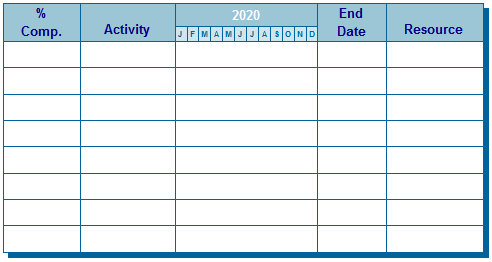
-
The incoming fields on the left are mapped to the Milestones columns and fields on the right:
The Name text will fill Column_10_Left, which is the Activity column in the schedule above.
The Start field maps to Task_1_Start_Date.
The Finish field maps to Task_1_End_Date, not to the End column.
The Percent field maps to Percent_Complete, not the % Comp. column.
The Resource field will fill Column_12_Right, which is the Resource column in the schedule above.
The Title field maps to Chart_Title, which is the title of the schedule.
The Successors field maps to Successors, which draws the vertical links.
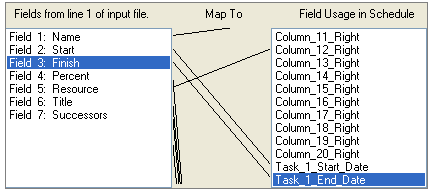
-
After importing, the resulting schedule looks like this:
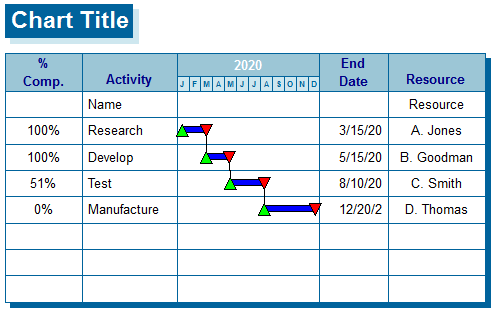
-
The toolbox used when the file was imported looks like this. These settings can be extensively changed.
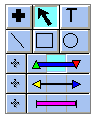
 If, after importing, the task bars and milestones do not appear, the date heading may be out of alignment with the task dates. Simply adjust the schedule's visible date range. If that does not help, then confirm that the dates from the source file were formatted correctly and mapped correctly, as noted above. If, after importing, the task bars and milestones do not appear, the date heading may be out of alignment with the task dates. Simply adjust the schedule's visible date range. If that does not help, then confirm that the dates from the source file were formatted correctly and mapped correctly, as noted above.
|
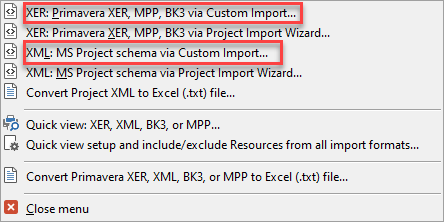
 CSV/TXT file requirements: Each record is expected to be on a line by itself and have the same field layout. Date fields must be formatted as mm/dd/yy (or m/dd/yy or m/dd/yyyy). When using a different separator, choose the format with two digits for each, e.g. dd.mm.yy. XML files must use the Microsoft Project Schema. Other formats which can be imported using Custom Import are MPP, BK3, XER,
CSV/TXT file requirements: Each record is expected to be on a line by itself and have the same field layout. Date fields must be formatted as mm/dd/yy (or m/dd/yy or m/dd/yyyy). When using a different separator, choose the format with two digits for each, e.g. dd.mm.yy. XML files must use the Microsoft Project Schema. Other formats which can be imported using Custom Import are MPP, BK3, XER,