Create start date and end date SmartColumns
|
The Start Date SmartColumn will display the task's earliest date while the End Date SmartColumn displays the task's latest date. Most of the time, users click and drag to add start and end date symbols to each task row. In this case the Start Date and End Date SmartColumns are filled in automatically. It's also possible to enter dates directly into the Start Date and End Date SmartColumn cells. In this case the symbols and task bars are added to the task row automatically. When the start or end date is changed in the SmartColumn, the corresponding symbol on that task row will move to the new date. Add a Start Date or End Date SmartColumn:
Format a Start Date or End Date SmartColumn:
Choose symbology for Start and End Date SmartColumns:Choose which start symbol, bar and end symbol should display automatically after entering dates in the SmartColumn cells.
Select the task bars displayed after entering SmartColumn dates:
|
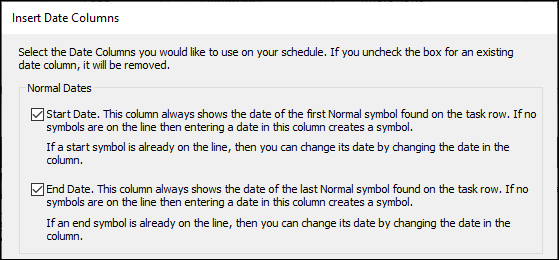


 Start and end date symbols should be defined as normal symbols.
Start and end date symbols should be defined as normal symbols.