Summary bars
|
Summary bars can be displayed on an outlined schedule. These special task rows display summary information for task rows that are of a lower level. In the example below the summary bars are displayed for each street name.
Summary bars can be formatted in these areas under the Layout | Other | Summary Bar Settings...
In this topic learn:In this topic learn:
Choose the default symbols and bar for summary bars:This setting is the default summary bar symbology display.
Summary bar settings
Summary row calculationsFor Calculation/Indicator SmartColumns, calculations on summary rows can be turned-off. The result is a roll-up of lower-level values. To not perform calculations on summary rows:
This setting overrides the summary bar's fill color for the selected task row. Set the normal and baseline bar colors separately.
Roll-up (collapse) tasks to summary barTasks can be collapsed or expanded easily. One way is to use the roll-up indicator in the column. Turn on collapse/expand indicators.
Roll-up of lower level symbols and barsNormally, summary bars display a time span reflecting the first start date and the last end date of the underlying project steps. It's possible to cause all of the lower level symbols and bars to be displayed on the summary bar.
Display a specified symbol on a summary task rowIndividual symbols which appear on sub-task rows can be displayed on summary task rows. Choose to display the symbol on all summary levels or on a specified summary level. In the example below, Task A2's symbol is "rolled-up" to outline level 1.
Display a specific symbol on all summary rows:
Display a specific symbol on specific summary level(s):
Hide the date in summary row date columnsSummary level dates in the Status Date SmartColumn can be hidden. The computed summary status date is the date closest to the place where the summary bar is filled in to show a percent complete. If this date has no meaning, it might be desirable to the summary status date.
Symbols on summary levels may have dates or symbol text to hide. If summary task rows display single summary bars, use the first method below. If summary task rows display Split Summary Bars using Lower Level Symbols, use the second method below. Hide dates shown on start and end symbols
Hide dates and/or text for "Split summary bars" setting:When lower level symbols and bars are rolled-up to summary levels, it's possible to hide the symbol dates or symbol text on the summary level using this method:
This also works for individual symbols which are rolled-up.
About moving symbols on summary barsSymbols on summary rows move automatically when symbols on lower level task rows move. They are drawn automatically based on the dates in the lower level tasks. Therefore, they cannot be selected or moved independently. Summary row settings can be changed in Layout | Other | Summary Bar Settings. The above is true if When to Draw is on
|



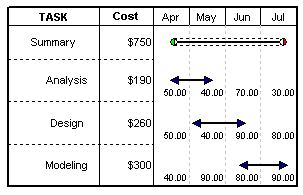





 (
(