Vertical connections on a multi-page schedule
Answer:Double-click the vertical connector you are using (in the toolbox). You will see the following. There is an option at the bottom Draw Off-Page Connection Bubbles. Choose this option and you will see bubbles as seen in the example after the dialog box.
Example of off-page connector bubbles on the originating page The number 25 indicates that the link goes to task row number 25.
Example of off-page connector bubbles on the destination page: The number 1 indicates that the link came from task row number 1. |
|
|
Add vertical links between different pages Add vertical links in continuous View Three ways to add vertical links Vertical links (Milestones Help)
|
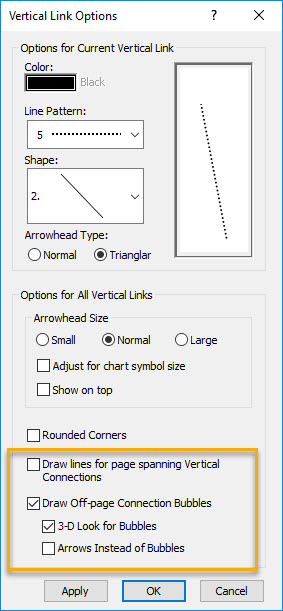
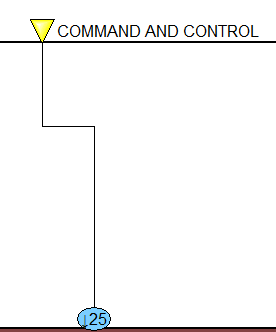

 2017
2017