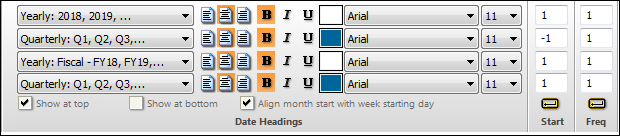Fiscal and calendar quarters
|
The date heading type Quarters aligns itself with fiscal years (i.e. Q1 aligns with the beginning of the fiscal year). With the start number feature, quarters can be offset to align with the calendar year. For example, if Q2 happens to align with the beginning of the calendar year, then an offset number of -1 can be entered to force Q1 to align with the beginning of the calendar year. Thus, it's possible to have "calendar year quarters" and "fiscal year quarters" in the same date heading. As shown below, quarters are aligned with the calendar years in the top two date heading rows, and aligned with the fiscal years in the bottom two rows.
Create quarter headings for fiscal and calendar years:First, choose which month begins the fiscal year
Next, create the date headings with years, quarters, fiscal years, and (again) quarters.
|