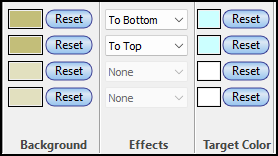Set up the date headings:

-
Choose  (the toolbox Arrow tool.). Click once on the date headings within the schedule area. This will display the Selection menu. The Date Headings section has all the options for the date headings. (the toolbox Arrow tool.). Click once on the date headings within the schedule area. This will display the Selection menu. The Date Headings section has all the options for the date headings.
-
Choose up to four date headings for the schedule.
-
Choose the date heading placement.  Show at top and/or Show at top and/or  Show at bottom. Show at bottom.  Logarithmic View after the Logarithmic View Setup has been done. See more about Logarithmic View. Logarithmic View after the Logarithmic View Setup has been done. See more about Logarithmic View.
-
Click the text justification button  , ,  , or , or  next to the date heading entry to control whether a date heading is justified left, right or center. next to the date heading entry to control whether a date heading is justified left, right or center.
-
Set the text/font properties.
-
It is often useful to start a schedule on a specific number that does not relate directly to the dates on the schedule. For example, to show a “month after contract award” heading, with the schedule starting in the fourth month after contract award, a 4 could be entered for a starting number.
-
In the Frequency section, enter a value to display the Heading Type at intervals. For example, a yearly heading level with a frequency of 5 means every 5 years, a monthly heading level with a frequency of 4 means every 4 months.
-
In the Background, Target and Effects sections, change background color and more.
-
Usually left blank, a Prefix and Suffix can be set for some types of date headings. (If there's no entry space when a date heading type is selected, that means the date heading selected doesn't support this feature.)
-
 Minimize Height to get the shortest possible date headings. Usually there is a bit of space above and below the text in the date headings but checking this will get rid of that space. Minimize Height to get the shortest possible date headings. Usually there is a bit of space above and below the text in the date headings but checking this will get rid of that space.
-
 Align Month Start With Week Starting Day if you want the monthly date headings to align with the week date headings. Align Month Start With Week Starting Day if you want the monthly date headings to align with the week date headings.
|
|
Set the date range
|
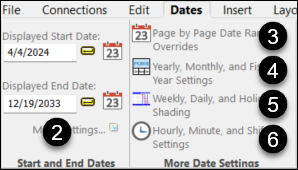
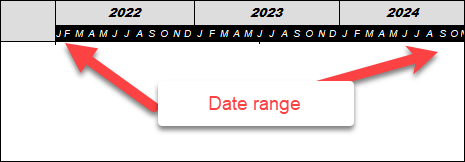
|
|
Set the schedule date range:
-
Go to Dates | Start and End Dates.
-
Set a date for Displayed End Date first. Then set a date for Displayed Start Date. Dates can be entered or selected by clicking 
- To override the date range for a single page, choose Page by Page Date Range Overrides.
- Click Yearly, Monthly and Fiscal Year Settings to change the fiscal year starting month and make other yearly/monthly settings. About Fiscal Year/Month Settings
- Click Weekly/Daily and Holiday settings to set up shading for weekends and holidays.
- Set up hourly and minute options.
|
Compress part of the time scale using logarithmic date headings
On a schedule which covers many years, it might be beneficial to expand certain years so that more detail can be seen for those years.
This can be accomplished by using the logarithmic view.

About Logarithmic date headings
Attach a date heading to a task row
-
Right-click any task row.
-
Choose Attach Date Heading.
-
Right-click the task row and choose Remove/Edit Date Heading to change or delete the date heading.
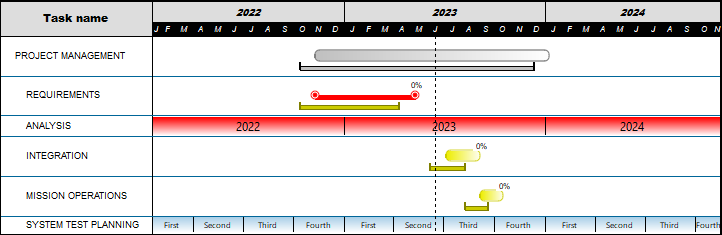
Curtains
|
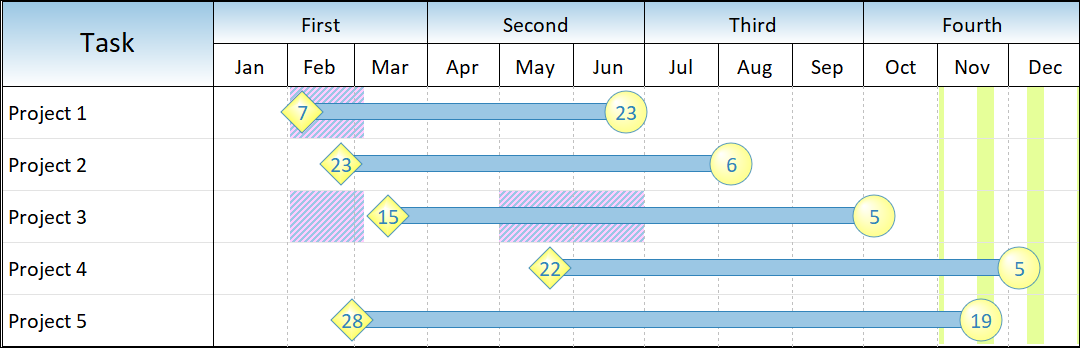
|
Curtains offer a way to shade any date range on a schedule. Curtains might be used to shade a critical project time span, a holiday season, every other month, or any other time period.
Each curtain appear for a set date range or repeat for a designated period, at specified intervals. the schedule can have as many curtains as needed.
About Curtains
|
Create a custom heading:
-
Click the date heading on the schedule once. This will display the Selection menu.
-
Choose Selection | Current Object: Date Heading |  Edit Custom Headings. Edit Custom Headings.
-
Choose Custom Type 1 (or any custom heading that is available for use).
-
In the first cell under Date Heading Text, enter the first heading text (e.g. "Phase 1").
-
Tab over to Date that Time Period Ends On, and enter the date that the first time period ends.
Refer to the project's starting date to determine the beginning date for the first entry's time span. That is, if the project start date is 1/1/2021 and the first date entry is 2/28/2021, then the first custom heading will span from 1/1 to 2/28.
-
Continue these steps until all dates and headings have been entered.
|
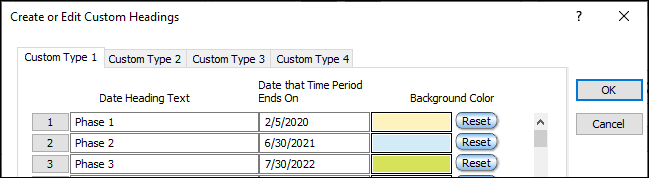

About Custom Headings
|
|
It's possible to scroll through the schedule by any number of days so that there is a “sliding” time window. One way is via continuous view (see below). The other way is to scroll by date using the keyboard or toolbar.
Set the number of days to scroll by:
-
Click Dates | Start and End Dates | More Settings. 
-
Click Yearly/Monthly/Fiscal Year Settings.
-
Enter a value for Working days to scroll with Shift+PgUp/PgDn.

Scroll using the toolbar
Press the Scroll displayed range backward  or Scroll displayed range forward or Scroll displayed range forward  buttons in Dates | Date Range Tools. buttons in Dates | Date Range Tools.
|
Original:
Scroll forward by 30 days:

Scroll using the keyboard
Use Shift+PgUp to scroll backward, Shift+PgDn to scroll backward.
Learn more about moving around the schedule
|
Set the fiscal year start month
|
The alignment of the fiscal and calendar years can be customized.
Set the fiscal year start month:
-
In Dates | More Date Settings click 
-
Pick a Fiscal year starting month. Optionally, choose to Add or subtract a year from the displayed fiscal year.

|
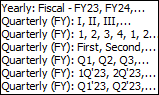
In this example, the fiscal year starting month is October:

Learn more about Fiscal Year settings
|
Change the week start day
|
By default, the week starting day for Milestones Professional is Sunday. It can be changed it to any day of the week.
Among other features, this setting impacts the date heading display for Week Start Day and Week End Day, and vertical gridlines separating weeks.
Change the week starting day:
-
Choose Dates | Start and End Dates | More Settings  . .
-
Select the Weekly/Daily/Holiday Shading... option.
-
Select a day under Week Starting Day.
|
In this example the week starting day is Monday.
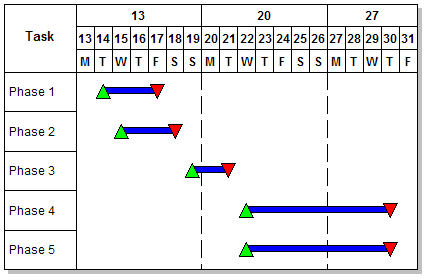
|
Schedule down to the minute
|
By default, Milestones Professional assumes that a daily level of detail. If hourly and/or minute detail is selected, the hour and/or minute is displayed when a symbol is added or moved. Also, instead of the milestone symbols being centered on the day (as in daily detail), the symbols will be placed at the hour and/or minute specified.
Turn on hourly and minute detail:
-
In Dates | More Date Settings click 
-
 Allow Hourly Detail Allow Hourly Detail
-
For minute in addition to hourly detail,  Allow Minute Detail. Allow Minute Detail.
|
Hourly/minute heading types include military time and more:
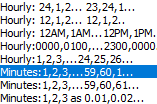

|
Examples
Numbered and lettered days of the week

Logarithmic time scale:

|
Month names with colored curtains in the date heading

Calendar years, quarters, months and weeks
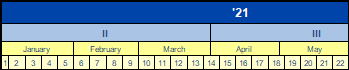
|
Custom Heading: Phases

 The maximum number of daily divisions in the date heading is 1798 days; monthly divisions 698 months; yearly divisions is 398 years. Milestone Professional supports dates from the year 100 CE (A.D.) through the year 9998 CE (A.D.). For dates outside this range, use custom headings. The maximum number of daily divisions in the date heading is 1798 days; monthly divisions 698 months; yearly divisions is 398 years. Milestone Professional supports dates from the year 100 CE (A.D.) through the year 9998 CE (A.D.). For dates outside this range, use custom headings.
Gradient fills
|
Gradient fills allow for some interesting special effects in the date headings.
For each date heading level (2 in the example below), pick a Background color, Effects and a Target color.

|
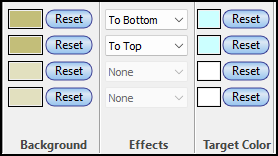
|
Months all same length
|
Months can be set to have the same number of days, which is useful for contract proposals where there is a need to display a numbered calendar with every month the same width. Select the default of 28 days per month or choose a different number of days for the schedule.
Make all months the same length:
-
Choose Dates | Start and End Dates | More Settings.  . .
-
Click the Yearly/Monthly/Fiscal Year Settings option.
-
 Months all same length. Months all same length.
-
Enter the number of Days in a Month.
 If this option is selected, the days set for the starting and ending dates for the schedule must be less than the number entered in Step 4 above. For example, if all months have 28 days, a date of 12/31/2026 will be invalid. Turning off Saturdays and Sundays is incompatible with the Months all same length option. All days of the week will be displayed. If this option is selected, the days set for the starting and ending dates for the schedule must be less than the number entered in Step 4 above. For example, if all months have 28 days, a date of 12/31/2026 will be invalid. Turning off Saturdays and Sundays is incompatible with the Months all same length option. All days of the week will be displayed.
|
|



 (
(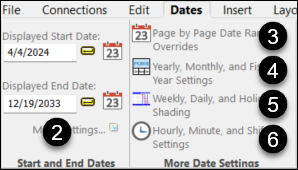
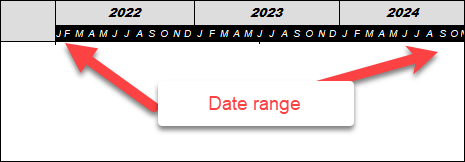


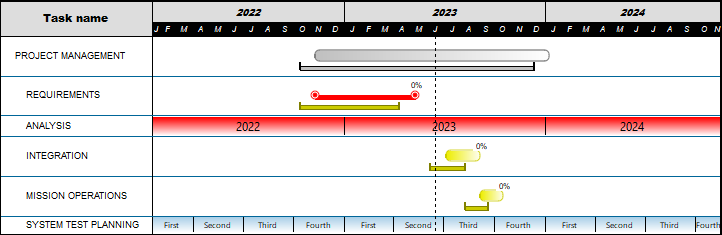
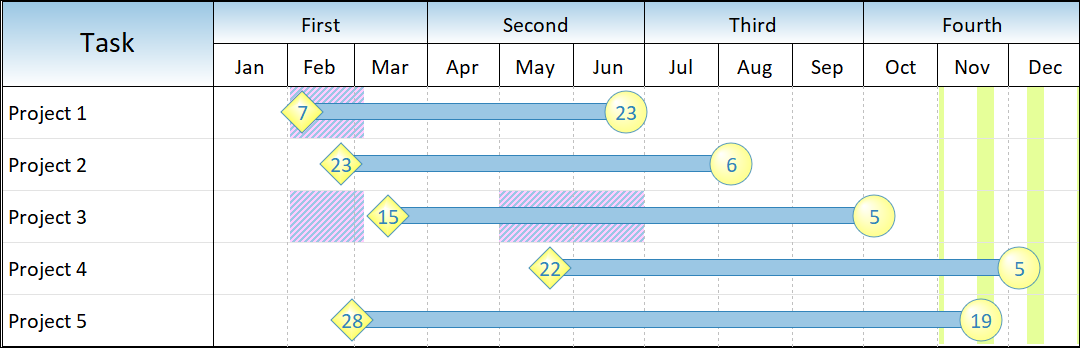
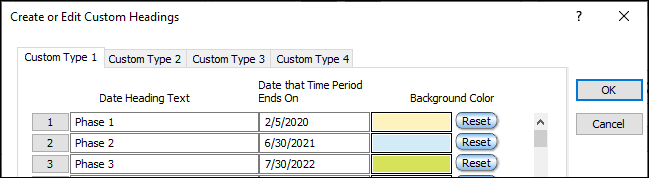





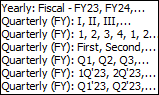

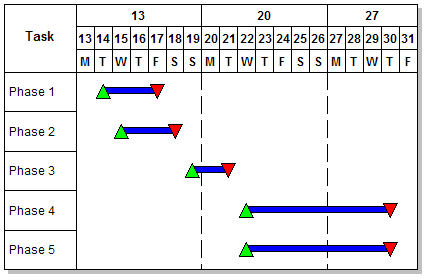

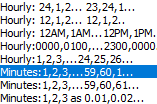



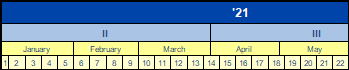

 The maximum number of daily divisions in the date heading is 1798 days; monthly divisions 698 months;
The maximum number of daily divisions in the date heading is 1798 days; monthly divisions 698 months;