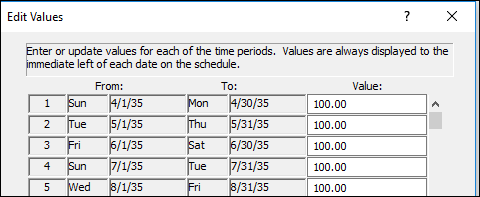Import ValueSet values from clipboard
|
Values for Type 1 and Type 2 ValueSets can be imported from another source, such as Excel or another database. Simply copy the values to the clipboard and paste into the ValueSet. Paste values into a Type 1 ValueSet:
Paste values into a Type 2 ValueSet:
Example: Copy and paste ValueSet values from the clipboardIn this example, the spreadsheet on the left contains numbers that are copied and then pasted into the Type 1 ValueSet's Edit Values dialog box. The number of values copied should match the number of available Value slots. If four values are copied and pasted into three available Value slots, then only the first three values will appear.
|
Related Topics