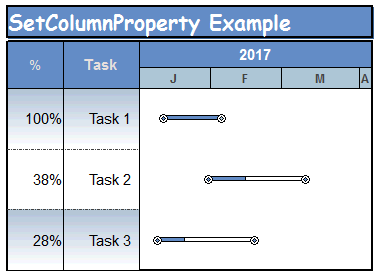|
"AddPercentSign" (Arg 3 is 0 or 1)
|
0: no
1: yes
|
|
"ColumnBackgroundColor"
|
Column background Color
|
|
"ColumnBackgroundColorTarget"
|
Target Color for column background.
|
|
"ColumnFadeType"
|
(Arg 3 is 0-6. see fade types)
|
|
"ColumnHeadingLine1"
|
A string containing the column heading first line.
|
|
"ColumnHeadingLine2"
|
A string containing the column heading second line
|
|
"CustomDateFormat"
|
Custom format to set. If arg 3 is an empty string then any CustomDateFormat for that column gets removed and the flag that says to use a custom date format gets set to FALSE. Arg3 can contain a valid custom date format as explained in the help box available in the GUI. The date format can use up to 39 characters.
|
|
"ColumnHorzTextAlign"
|
Horizontal alignmentalignment for column.
Alignment Values
0 = Left
1 = Centered
2 = Right
|
|
"ColumnTag"
|
Column automation tag.
|
|
"DisplayColumnAsCurrency"
|
0: no
1: yes
|
|
"FontStyle"
|
Column Heading Font Style (1 to 7) See SetFontStyle for numbering scheme.
|
|
"FontSize"
|
(Size 3 to 72)
|
|
"HeadingBackgroundColor"
|
Main Color. for column heading background.
|
|
"HeadingBackgroundColorTarget"
|
Target Color for column heading shading.
|
|
"HeadingFadeType"
|
Fade type (0-6) for column heading.
|
|
"HeadingHorzTextAlign"
|
Horizontal alignmentalignment for column heading.
Alignment Values
0 = Left
1 = Centered
2 = Right
|
|
"Hidden"
|
"Yes": hidden
"No": visible
|
|
"Indent"
|
Amount to indent, 0.0 to 5.0
|
|
"JustAddPercentSign"
|
0: no
1: yes
|
|
"JustShowKeyedValueInSummaryLines"
|
0: no
1: yes
|
|
"NumberDecimals"
|
0 to 5
|
|
"TextAlign"
|
0: left
1: centered
2: right
|
|
"ShowCalcResultAsPercent"
|
0: no
1: yes
|
|
"ShowSummaryValuesAsAverage"
|
0: no
1: yes
|
|
"Width"
|
Width of the column in inches.
|
|
"SmartColumn "
|
Column type from this list:
"None"
"StartDate"
"EndDate"
"Duration"
"PercentComplete"
"TaskNumber"
"OutlineLevel"
"WBSNumber"
"StatusDate"
"UsedDuration"
"RemainingDuration"
"TimeAheadBehind"
"BaselineStart"
"BaselineEnd"
"BaselineDuration"
"ValueSet -1 to ValueSet-9" (Be sure to use a ValueSet of type 2 or 4).
"Values"
"SymbolCount"
"Calculation"
"EV-AC"
"EV-EV"
"EV-PV"
"EV-BAC"
"EV-CPI"
"EV-CV"
"EV-EAC"
"EV-SPI"
"EV-SV"
"EV-EAC-CPIxSPI"
"EV-EAC-OTD"
"EV-TCPI"
"EV-VAC"
"EV-VAC-CPIxSPI"
"EV-VAC-OTD"
"DateViaSymbolTag"
(Optional Arg 4 is 0-based index of list of possible date fields as displayed in the GUI)
|