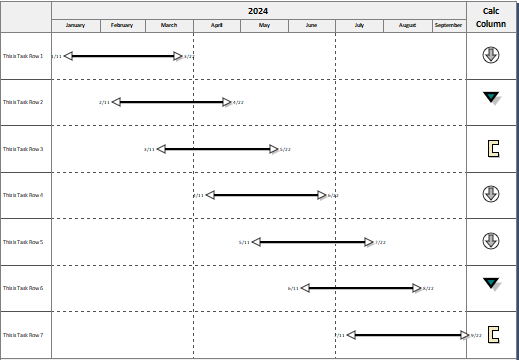SetCalculationColumnProperties
Purpose: Set up a Calculation / Indicator SmartColumn
|
Argument |
Type |
Required |
Purpose |
||||||||||||||
|
1 |
Integer |
Yes |
Column (1-20) See Column Numbering to see how columns are numbered. |
||||||||||||||
|
2 |
String |
Yes |
Property |
||||||||||||||
|
"Type"- argument 3 is 0,1,2,3,4, or 5
|
|||||||||||||||||
| "Factor1" argument 3 is 1-20 (not needed for type 4) | |||||||||||||||||
| "Factor2" argument 3 is 1-20 (not needed for type 2,3,4) | |||||||||||||||||
|
"Operator" argument 3 is 0=mult, 1=add, 2=minus, 3=divide |
|||||||||||||||||
|
"DoNotCalculateOnSummaryLine" argument 3 is 0 (false) or 1 (true) |
|||||||||||||||||
|
"ShowResultAsPercent" argument 3 is 0 (false) or 1 (true) |
|||||||||||||||||
|
"ShowSummaryValueAsAverage" argument 3 is 0 (false) or 1 (true) - This setting only applies to Values... SmartColumns only. |
|||||||||||||||||
|
"AddPercentSign" argument 3 is 0 (false) or 1 (true) |
|||||||||||||||||
|
"JustShowKeyedValueInSummaryLines" argument 3 is 0 (false) or 1 (true) only has meaning for Values... column. This will cause the value entered or added via automation to be displayed instead of any value which might be calculated by the software. |
|||||||||||||||||
|
|
|||||||||||||||||
|
Indicator settings |
|||||||||||||||||
|
"ColumnToCompare" argument 3 is 1-20 See Column Numbering to see how columns are numbered. |
|||||||||||||||||
|
"SymbolSize" argument 3 is 0.1 to 5.0 (double) |
|||||||||||||||||
|
"IndicatorAlign" argument 3 is 0 (left) ,1 (center), 2 (right) |
|||||||||||||||||
|
"DisplayNumberAlso" argument 3 is 0 (false) or 1 (true) |
|||||||||||||||||
|
"IndicatorType" argument 3 is 0 (none), 1 (percent), 2 (value or text compare) |
|||||||||||||||||
|
"PercentIs0to1" argument 3 is 0 (false - assume 0-100) or 1 (true - assume 0-1) |
|||||||||||||||||
|
"PercentSymbol" argument 3 is 1-64 See Toolbox Symbol Numbering |
|||||||||||||||||
|
|
|||||||||||||||||
|
Up to 10 compare conditions |
|||||||||||||||||
|
"ConditionNSymbol" argument 3 is 1-64. See Toolbox Symbol Numbering |
|||||||||||||||||
|
"ConditionNStatus" argument 3 is 0 (ignore) or 1 (active) |
|||||||||||||||||
|
"ConditionNHighValue" argument 3 is double |
|||||||||||||||||
|
"ConditionNCompareText" argument 3 is string (any string here forces text compare and low/high value is ignored) |
|||||||||||||||||
|
"ConditionNLowValue" argument 3 is double |
|||||||||||||||||
|
"ConditionNSymbolColor" argument 3 is color See Color Numbering |
|||||||||||||||||
|
"ConditionNOverlayText" argument 3 is string |
|||||||||||||||||
|
“Constant”, argument 3 is the Value Note that “Constant” is new. It is used to Set the constant floating point value needed by the Type 5 calculation type. |
|
Example: Set up a values column and sets indicator properties. Sub Setcalculationcolumnproperties(ByVal objmilestones As Object) .setcolumnproperty(ncounter, "width", 0) .setcolumnproperty(ncounter, "SmartColumn", "none") Next .setcolumnproperty(10, "width", 1) 'Task Column For nCounter = 1 To 7 strtemp = "This is Task Row " + CStr(nCounter) .PutCell(nCounter, 10, strtemp) date1 = CStr(nCounter) + "/11/2024" .AddSymbol(nCounter, date1, 1, 1, 2) Next nCounter .PutCell(1, 11, "300") End With
|