Move a master schedule and sub schedules to a new folder
Answer:
Picture 1:
Picture 2:
|
|
|
Combine ValueSets on a master schedule Master schedule with a summary row Master schedules (Milestones Help) |
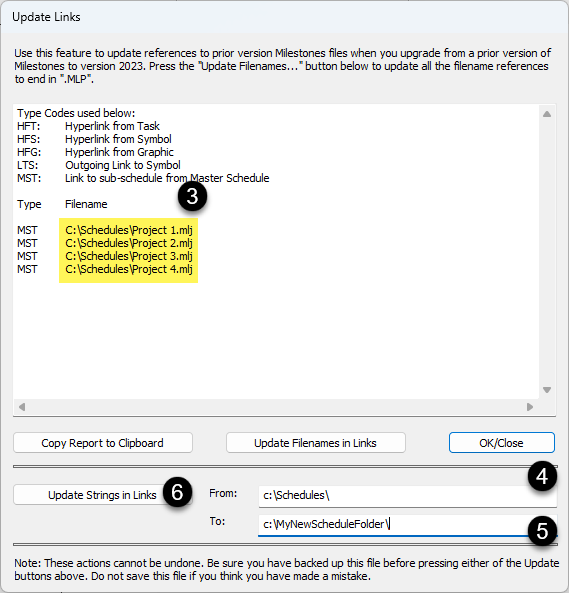
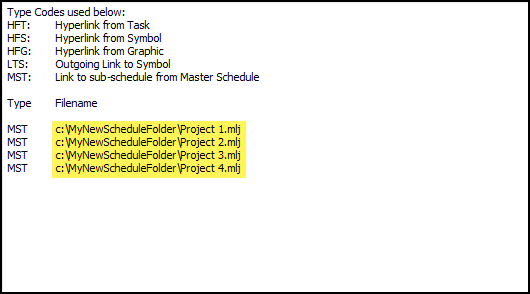
 2019
2019