Columns
|
A schedule can have up to 20 columns (up to 10 columns on each side of the schedule area.) A variety of column types are possible. |
|
|
Contents
|
|
|
Insert columns
Insert a single text or SmartColumn
|
Insert a single column next to an existing column
Format a SmartColumn:
|
Insert several columns:
|
|
|
|
Move a column
|
|
Hide or delete columns
|
|
Re-size a column
|
-or-
|
|
|
Change column cells
|
|
Set a cell's border:
Set a cell to allow text overflow
|
|
|
|
Work with column headings
|
|
Change the alignment for text in the column heading:
Change a column heading's background color:
|
|
|
Rotate column text
Rotate column text
|
|
Rotate text in the column headings
|
|
|
|
Set up a task column and enter project steps
|
When outlining a schedule to show a hierarchy of activities such as Project, Phase, Task, Sub-task; it's a good idea to indent each hierarchical level to set them apart from each other. For example, "Phase A" might be outline level 1 with no indention; Task A1, Task B1, Task B2, and Task B3 are outline level 2. The Sub-task activities are outline level 3: |
Enter project steps in a column
Enter column text using the toolbar
|
Word wrapText entered into a column cell via the dialog box can be word wrapped within that and all other Column Text and Task Row Properties windows. Without word wrap, the text appears in the dialog box as a single, linear entry. This does not affect the display of the text in the cell. By default, text wraps in a column cell. Turn on Word Wrap for all column cell dialog boxes:
|
|
Tips for entering column text
|
|
|
Copy and paste column text
A column's text can be selected and copied to another column or to another application.
Copy a column of text to the clipboard:
-
Select a column on the schedule.
-
In the column heading, right-click and choose Copy Column Text. The column text is now on the Windows clipboard and is available to paste.
Paste a column on the same schedule:
-
Insert a new column.
-
Select the new column.
-
In the column heading, right-click and choose Paste Column Text.
|
Clear column text entries
|
Text in column cells can be deleted without deleting the column itself. Clear text entries in a column:
|
Related Topics
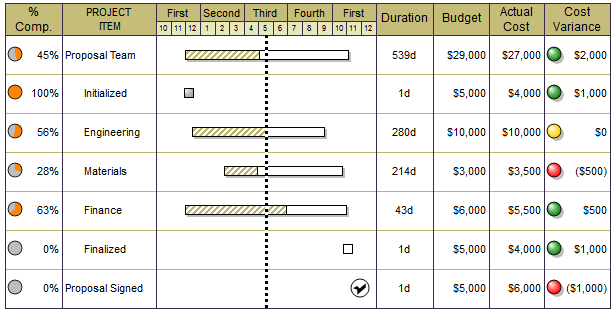
 next to
next to 

 (
( .
. , indicating where the column will be inserted.
, indicating where the column will be inserted. .
.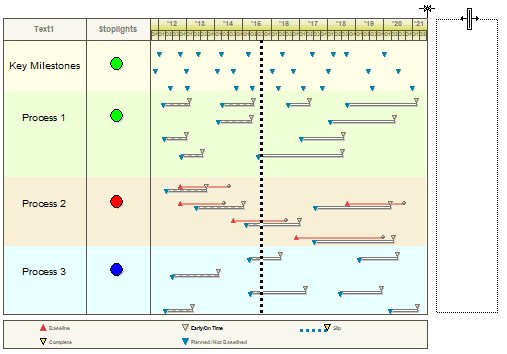

 .
.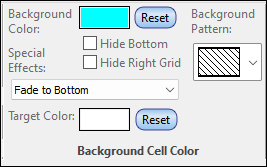
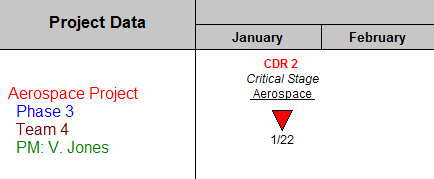
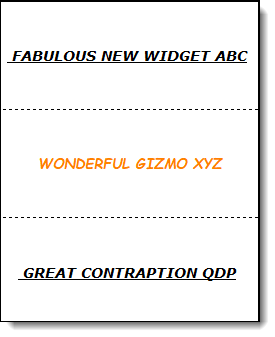

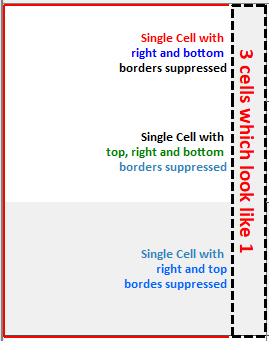
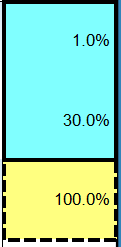


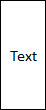
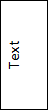
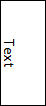
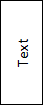
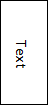
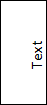
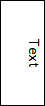
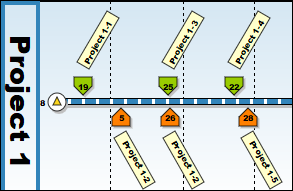



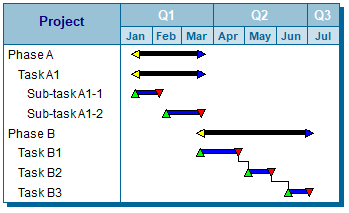
 The minimum indenting value is .10. Tabbing in a column cell without
The minimum indenting value is .10. Tabbing in a column cell without 
 (
(