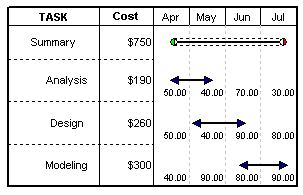SmartColumns
|
SmartColumns automatically fill according to schedule information that is entered, based on the schedule or calculated. In this topic learn about:
|
Add a SmartColumn
|
General task columns
Date SmartColumns
Columns which do calculations and/or display indicators
Columns which show duration
Columns helpful for showing status
|
Columns used to calculate Earned value
Milestones Professional makes it easy to calculate and display Earned Value metrics with a simplified SmartColumn selection screen.
Here are the available columns. Learn more about earned value: Earned Value
| Entered EV columns: | |
|
Budget-at-Completion (required) |
also called Budget, Performance Measurement Baseline (PMB) or Baseline Cost. Once on the schedule, this column acts as a Values SmartColumns, and values must be manually entered. |
|
Actual Cost (required) |
Also called Actual Cost of Work Performed (ACWP) or AC. Once on the schedule, this column acts as a Values SmartColumns, and values must be manually entered. |
| Calculated EV columns: | |
| Planned Value (PV) | also called Budgeted Cost of Work Scheduled (BCWS). Calculates expected budget expended to date; planned cost to date. |
| Earned Value (EV) | also called Budgeted Cost of Work Performed (BCWP). Calculates the value of the work completed; budget x percent complete. |
| TCPI | To-Complete Performance Index (TCPI) TCPI = (Budget-at-Completion - Earned Value) / (Budget-at-Completion - Actual Cost). Calculates the Cost Performance Index (CPI) required through the remainder of the task to stay within the stated budget; effectively the reverse of CPI. |
| CV | Cost Variance (CV) - CV = Earned Value - Actual Cost. Calculates the dollar value of what was accomplished to date against what has actually been spent. |
| SPI | Schedule Performance Index (SPI) - SPI = Earned Value / Planned Value. Calculates a ratio of the value of what was accomplished (EV) versus what was budgeted to accomplish it (PV), up to the status date. |
| SV | Schedule Variance (SV) SV = Earned Value - Planned Value. Calculates the dollar value of what was accomplished to date against what was budgeted to have been spent to date. |
| EAC |
Estimate at Completion (EAC) Overrun-to-Date method: EAC = (Budget-at-Completion - Earned Value) + Actual Cost. Assuming spending patterns remain the same, EAC: Overrun-to-Date forecasts the total amount to be spent by adding costs incurred to date to the remaining work to be earned. Cumulative CPI Method: EAC = ((Budget-at-Completion - Earned Value) / CPI) + Actual Cost. The EAC: Cumulative CPI Method forecasts the total amount to be spent by adding costs incurred to date to the remaining work to be earned, which has been weighted against the current CPI performance value. Cumulative CPIxSPI Method: EAC = ((Budget-at-Completion - Earned Value) / CPIxSPI) + Actual Cost. The EAC: Cumulative CPIxSPI Method forecasts the total amount to be spent by adding costs incurred to date to the remaining work to be earned, which has been weighted against the combined current CPI and SPI performance values |
| VAC |
Variance at completion Variance at Completion (VAC) Cumulative CPI Method: VAC = EAC: Cumulative-CPI-Method minus Budget-at-Completion. Overrun-to-Date method: VAC = EAC: Overrun-to-Date minus Budget-at-Completion. Cumulative CPIxSPI Method: VAC = EAC: Cumulative-CPIxSPI-Method minus Budget-at-Completion. |
Related Topics
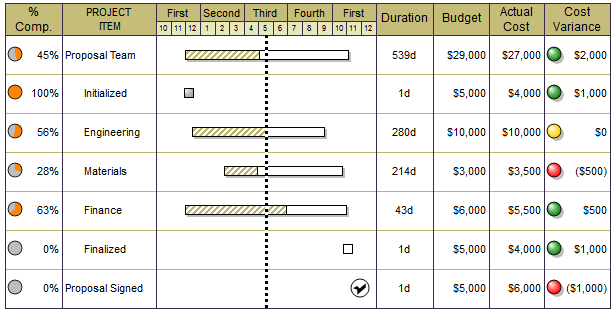
 next to
next to 
 (
(