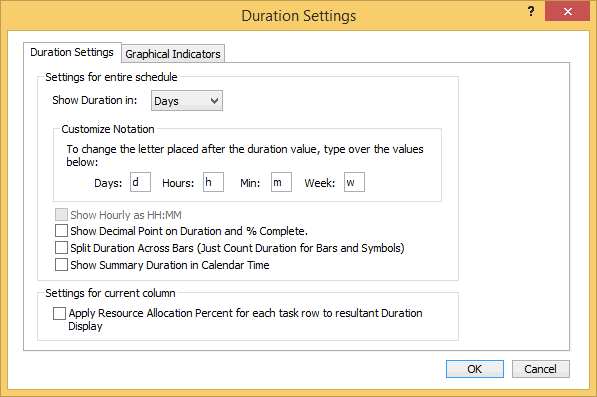|
Duration settings are global for all duration SmartColumns (e.g., Duration, Baseline Duration, Time Ahead/Behind, Used Duration, Remaining Duration).
This format can be changed as duration SmartColumns are added, or under Layout | Other | Duration Settings.
Change duration SmartColumn settings in several areas:
Show Duration in: Choose days, hours, minutes or weeks.
Customize Notation: Change the letter notation next to the duration values.
 Show Hourly as HH:MM Display duration in hours and minutes as HH:MM. For example, 47:17 as 47 hours and 14 minutes. Show Hourly as HH:MM Display duration in hours and minutes as HH:MM. For example, 47:17 as 47 hours and 14 minutes.
 Show Decimal Point on Duration and % Complete Display duration SmartColumn values with two decimal places and Percent Complete SmartColumns values with one decimal place. Show Decimal Point on Duration and % Complete Display duration SmartColumn values with two decimal places and Percent Complete SmartColumns values with one decimal place.
 Split Duration Across Bars (Just Count Duration for Bars and Symbols) Count only the bars' and symbols' duration amounts. Split Duration Across Bars (Just Count Duration for Bars and Symbols) Count only the bars' and symbols' duration amounts.
 Split Duration Across Bars (Just Count Duration for Bars and Symbols) Count duration from the first symbol on the task row to the last symbol on the task row. Split Duration Across Bars (Just Count Duration for Bars and Symbols) Count duration from the first symbol on the task row to the last symbol on the task row.
 Show Summary Duration in Calendar Time Display the duration of the summary bar, not the total of lower task rows' duration values. Show Summary Duration in Calendar Time Display the duration of the summary bar, not the total of lower task rows' duration values.
 Apply Resource Allocation Percent for each task row to resultant Duration Display Display the duration value as duration [x] the resource allocation percent. For example, if the duration is 10 days and the resource allocation percent is 50%, then the displayed value will be 5 days. Note that this option does not apply to the Remaining Duration SmartColumn. Apply Resource Allocation Percent for each task row to resultant Duration Display Display the duration value as duration [x] the resource allocation percent. For example, if the duration is 10 days and the resource allocation percent is 50%, then the displayed value will be 5 days. Note that this option does not apply to the Remaining Duration SmartColumn.
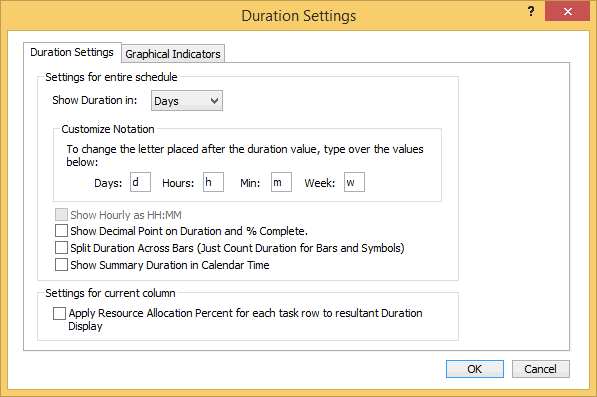
|