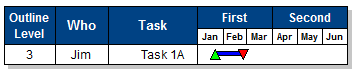|
With a filter it's possible to display only those task rows which meet the certain conditions, while hiding the tasks which did not meet the filter requirements. For example, filters can: show only tasks containing a specific word in a column; show tasks with finish dates within a specified date range; show tasks containing specified symbols. See all types of filters.types of filters.
Filter tasks
-
If the filtering criteria should be based on text or values found in a specific column, first select a columnselect a column to which to apply the filter. Otherwise, all columns will be included in the filter process.
-
Click
 . .
-
Move
the cursor to the lower edge of . The cursor will change and will look
like this: 
-
Click
once to select the column. The column will highlight to indicate
the column is selected.

-
Choose Tools | Filter | Filter Task Rows.
-
 Always include the parent tasks of any tasks selected by filter to display the tasks which meet the filter criteria, along with those tasks' immediate parent summary tasks. This option does not apply to the filter options Task Number Range and Outline Level. Always include the parent tasks of any tasks selected by filter to display the tasks which meet the filter criteria, along with those tasks' immediate parent summary tasks. This option does not apply to the filter options Task Number Range and Outline Level.
-
 Only examine currently visible tasks to apply the filter to task rows which have not been hidden. This allows for successive filtering of filtered schedules (a filtered schedule presumably has hidden task rows). Only examine currently visible tasks to apply the filter to task rows which have not been hidden. This allows for successive filtering of filtered schedules (a filtered schedule presumably has hidden task rows).
-
Choose from these available types of filters.types of filters.
-
All Tasks: Choose this to show all task rows.
-
Date Range: All tasks with at least one symbol or any part of a bar within the specified date range will be displayed.
-
Column Text Containing: Task rows with columns containing/not containing the specified text entries will be displayed.
-
Numbers in column greater than: Task rows with columns containing numbers higher that the specified number will be displayed. To limit the filter to only one column, select the column before choosing the filter option.
-
Numbers in column less than: Task rows with columns containing numbers lower that the specified number will be displayed. To limit the filter to only one column, select the column before choosing the filter option.
-
Outline level: Only tasks at the selected outline level and their parent tasks will be displayed.
-
Task number range: Display only a range of numbered tasks. Task numbering is 1-based beginning with the first task row. Task numbering does not necessarily correspond to the Task Number SmartColumn values.
-
Symbol/Bar type: Display only tasks which have selected symbol(s) and/or bar(s).
-
Some Symbols within Date Range: Task rows with at least one symbol within the selected date range will be displayed.
-
All Symbols within Date Range: Task rows with all their symbols within the selected date range will be displayed.
-
Last Symbol within Date Range: Task rows with the last symbol within this date range will be displayed.
-
Numbers in Column Range: Task rows with a cell value in the designated range will be displayed.
-
Symbol type within Date Range: Task rows with the selected symbol type within the designated range will be displayed.
-
Symbol Text/Notes Containing: Task rows with symbols containing the specified text entries will be displayed. Symbols within these rows that contain the specified text are highlighted.
|
|
Filter tasks by date range
Task rows can be filtered for some symbols or bars within a date range; at least one symbol within the date range; all symbols within the date range; the last symbol within the date range, or a specific symbol type within the date range.
Task filtering makes it possible to display only task rows which meet the requirement of the filter, while hiding the tasks which did not meet the filter requirements.
-
Choose Tools | Filter | Filter Task Rows.
-
 Always include the parent tasks of any tasks selected by filter to display the tasks which meet the filter criteria, along with those tasks' immediate parent summary tasks. Always include the parent tasks of any tasks selected by filter to display the tasks which meet the filter criteria, along with those tasks' immediate parent summary tasks.
-
 Only examine currently visible task to apply the filter to task rows which have not been hidden. This allows for successive filtering of filtered schedules (a filtered schedule presumably has hidden task rows). Only examine currently visible task to apply the filter to task rows which have not been hidden. This allows for successive filtering of filtered schedules (a filtered schedule presumably has hidden task rows).
-
Choose a date range filter:
-
Date Range: All tasks with at least one symbol or any part of a horizontal bar within the specified date range will be displayed.
-
Some Symbols within Date Range: Task rows with at least one symbol within the selected date range will be displayed.
-
All Symbols within Date Range: Task rows with all their symbols within the selected date range will be displayed.
-
Last Symbol within Date Range: Task rows with the last symbol within this date range will be displayed.
-
Symbol type within Date Range: Task rows with the selected symbol type within the designated range will be displayed.
- Enter a date for Start of Range and End of Range.
-
Choose OK to apply the filter.
 When tasks are filtered, a Some Lines Hidden indicator appears in the lower right corner of the status bar. After viewing the filtered tasks, show all of the tasks again by selecting All Tasks as the current filter, or by choosing Tools | Filter | Show all Task Rows. When tasks are filtered, a Some Lines Hidden indicator appears in the lower right corner of the status bar. After viewing the filtered tasks, show all of the tasks again by selecting All Tasks as the current filter, or by choosing Tools | Filter | Show all Task Rows.
|
|
Filter task rows by text contained (or not contained) in column(s)
Task rows can be filtered for text that appears (or does not appear) in any of the schedule columns or in a selected column.
If the filtering criteria should be based on text or values found in a specific column, first select a column to which the filter should be applied. If no column is selected, all columns will be included in the filter process.
-
Click  (the toolbox Arrow tool.) . (the toolbox Arrow tool.) .
-
Move the cursor to the lower edge of the column heading area. The cursor will change and will look like this: 
-
Click once to select the column. The column will highlight to indicate the column is selected.

- Choose Tools | Filter | Filter Task Rows.
 Always include the parent tasks of any tasks selected by filter to display the tasks which meet the filter criteria, along with those tasks' immediate parent summary tasks. This option does not apply to the filter options Task Number Range and Outline Level. Learn more. Always include the parent tasks of any tasks selected by filter to display the tasks which meet the filter criteria, along with those tasks' immediate parent summary tasks. This option does not apply to the filter options Task Number Range and Outline Level. Learn more. Only examine currently visible tasks to apply the filter to task rows which have not been hidden. This allows for successive filtering of filtered schedules (a filtered schedule presumably has hidden task rows). Only examine currently visible tasks to apply the filter to task rows which have not been hidden. This allows for successive filtering of filtered schedules (a filtered schedule presumably has hidden task rows).- Choose Column Text Containing from the drop-down selections.
- Enter text and choose one of the following for each text entry:
-
Ignore - disregards task rows with this column text (default setting)
-
Includes - shows task rows that contain this column text
-
OR Includes - shows task rows that contain this column text
-
does NOT Include - shows task rows that do not contain this column text
Save the filter
-
Name and save the filter settings.
-
Under Current Filter Name, click on any of the existing filter names (Filter 1, Filter 2,...Filter 10).
-
Type a new name for this filter.
-
Click Save Settings/Name.
-
Choose OK to apply the filter.
|
Change the name of a filter setting:
-
In the Column Text Filter Selection dialog box, click on any of the existing filter names (Filter 1, Filter 2,...Filter 10) under Current Filter Name.
-
Type a new name for this filter.
-
Click Save Settings/Name.
-
Click OK.
Reset the filter settings for a Current Filter Name:
-
In the Column Text Filter Selection dialog box, click on any of the existing filter names (Filter 1, Filter 2,...Filter 10) under Current Filter Name.
-
Click Clear Settings.
-
Select new filter settings.
-
Click Save Settings/Name.
-
Click OK.
|
Filter task rows by text displayed on symbols or contained in notes
Task rows can be filtered for text that appears (or does not appear) in any of the schedule columns or in a selected column.
-
Choose Tools | Filter | Filter Task Rows.
-
 Always include the parent tasks of any tasks selected by filter to display the tasks which meet the filter criteria, along with those tasks' immediate parent summary tasks. This option does not apply to the filter options Task Number Range and Outline Level. Learn more. Always include the parent tasks of any tasks selected by filter to display the tasks which meet the filter criteria, along with those tasks' immediate parent summary tasks. This option does not apply to the filter options Task Number Range and Outline Level. Learn more.
-
 Only examine currently visible tasks to apply the filter to task rows which have not been hidden. This allows for successive filtering of filtered schedules (a filtered schedule presumably has hidden task rows). Only examine currently visible tasks to apply the filter to task rows which have not been hidden. This allows for successive filtering of filtered schedules (a filtered schedule presumably has hidden task rows).
-
Choose Symbol Text/Notes Containing from the selections.
-
Enter text.
-
Choose OK to apply the filter.
-
Task rows containing symbols with the input text will be displayed. The actual symbols with the text string will be highlighted.
|
Reset highlighting on filtered symbols:
-
Right-click any symbol.
-
Select Dehighlight Dependent Symbols.
-or-
-
Choose View | Other | Show All Task Rows.
|
Filter task rows with specified symbols and/or bars
-
Choose Tools | Filter | Filter Task Rows.
-
 Always include the parent tasks of any tasks selected by filter to display the tasks which meet the filter criteria, along with those tasks' immediate parent summary tasks. style="text-decoration: none; ">Learn more. Always include the parent tasks of any tasks selected by filter to display the tasks which meet the filter criteria, along with those tasks' immediate parent summary tasks. style="text-decoration: none; ">Learn more.
-
 Only examine currently visible tasks to apply the filter to task rows which have not been hidden. This allows for successive filtering of filtered schedules (a filtered schedule presumably has hidden task rows). Only examine currently visible tasks to apply the filter to task rows which have not been hidden. This allows for successive filtering of filtered schedules (a filtered schedule presumably has hidden task rows).
-
Choose Symbol/Bar type from the drop-down selections.
-
For symbols, choose one of the following parameters:
-
-
Ignore Symbols: Choose this when only filtering by bar type.
-
Filtered tasks must have all of the following checked symbols: Only task rows containing all checked symbol types will display.
-
Filtered tasks must have at least one of the following checked symbols: Only task rows containing at least one of the checked symbols will display.
-
 up to 4 symbols to filter for, and click the drop-down list to choose the symbol. up to 4 symbols to filter for, and click the drop-down list to choose the symbol.
-
For bars, choose one of the following parameters:
-
-
Ignore Bars: Choose this when only filtering by symbol type.
-
Filtered tasks must have all of the following checked bars: Only task rows containing all checked bar types will display.
-
Filtered tasks must have at least one of the following checked bars: Only task rows containing at least one of the checked bars will display.
-
 up to 4 bars to filter for, and click the drop-down list to choose the bar. up to 4 bars to filter for, and click the drop-down list to choose the bar.
-
Both symbol and bar options can be included in the filter parameters.
-
Choose OK to apply the filter.
|
Example:
This schedule contains 8 symbol types. The user may need to view only task rows containing specific symbols and/or bars.
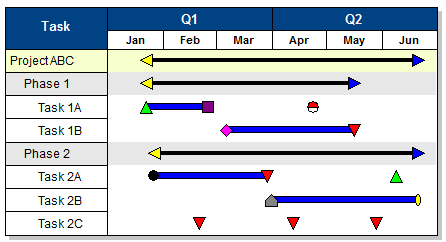
The user want to see only task rows at least one green triangle, one red triangle or one yellow triangle:
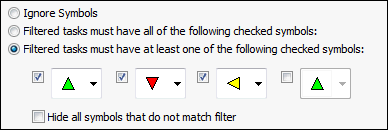
These filter settings result in this schedule:
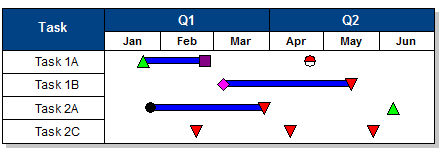
|
Filter with parent tasks visible
When filtering tasks for specified criteria, e.g. Column Text Containing, an option exists to also display the immediate parent tasks of the tasks which meet the filter criteria.
In this example, a Who column contains the name of the person responsible for each Project, Phase and Task.
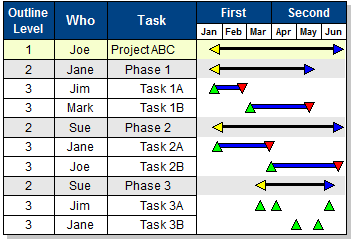
A Column Text Containing "Jim" filter is applied along with the Always include the parent tasks option, resulting in this filtered schedule. The task row with the text "Jim" appears, along with its immediate parent task, "Phase 1."
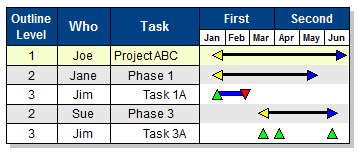
 This option does not apply to the filter options Task Number Range and Outline Level. This option does not apply to the filter options Task Number Range and Outline Level.
|
|
Multiple filtering
Further refine a filtered schedule by applying another and successive filters. To do so, check  Only examine currently visible tasks before applying another filter to a filtered schedule, as found under Tools | Filter | Filter Task Rows. Only examine currently visible tasks before applying another filter to a filtered schedule, as found under Tools | Filter | Filter Task Rows.
Example
This is the original, unfiltered schedule:
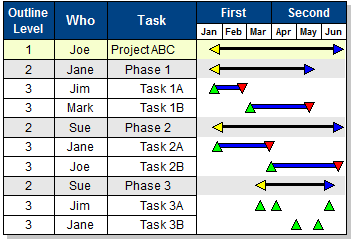
The schedule below is the result of filtering for Column Text Containing "Jim", with parents tasks.
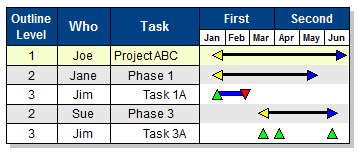
The schedule below is the result of further refining the schedule above by filtering the visible task rows by date range, to see which of Jim's tasks begin in January.
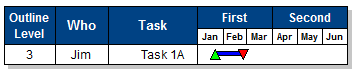
|
|
|
 .
.


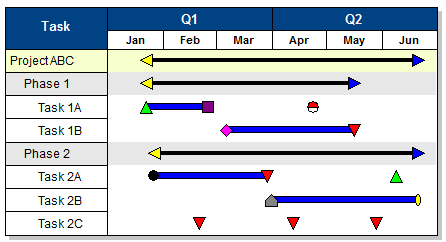
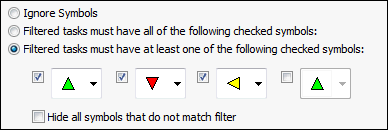
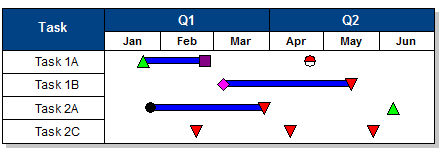
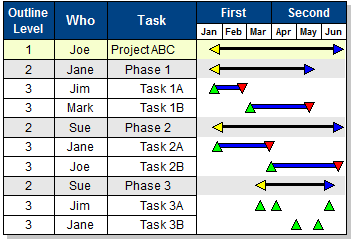
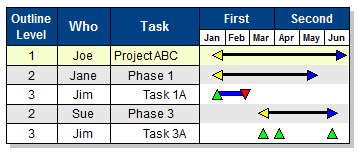
 This option does not apply to the filter options
This option does not apply to the filter options