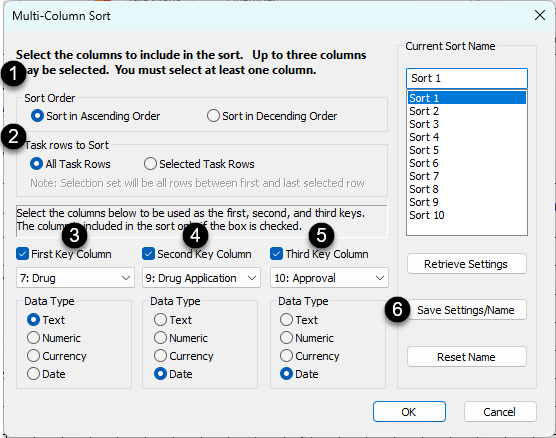Sort task rows
|
Sort, or rearrange, schedule task rows based on column data or symbol dates on the schedule. To change the schedule to its original order choose Edit | Undo | Undo Sort before making a change to the schedule. Contents |
Sort task rows by date
|
Rearrange all task rows by either the earliest symbol date or the latest symbol date on each task row, in an ascending or descending order. Thus, tasks can be listed in chronological order, from the earliest task to start, to the latest task to start; from the earliest to finish, to the latest to finish; and more. Optionally, maintain the schedule's outline structure, preserving the parent/sub-task hierarchy. Sort the tasks by the earliest symbol or latest symbol on each task row:
|
|
|
|
Sort the tasks based on a selected column:
|
|
|
|
Sort task rows using multiple columns as key
|
Task rows can be sorted by information in various columns. For example, it's possible to sort by employee name and task start dates to generate an alphabetical list of employees and their tasks listed in chronological order. Sort all tasks, or select a range of task rows to sort.
|
|
Related Topics

 Either the first date or the last date on the task row is used, even if it is not visible on the schedule. For example, if the date June 1, 2025 is the first date on the task row, but only the year 2023 is being displayed, then June 1, 2025 will still be used as the date by which to sort if sort By First Date in Task is chosen.
Either the first date or the last date on the task row is used, even if it is not visible on the schedule. For example, if the date June 1, 2025 is the first date on the task row, but only the year 2023 is being displayed, then June 1, 2025 will still be used as the date by which to sort if sort By First Date in Task is chosen.