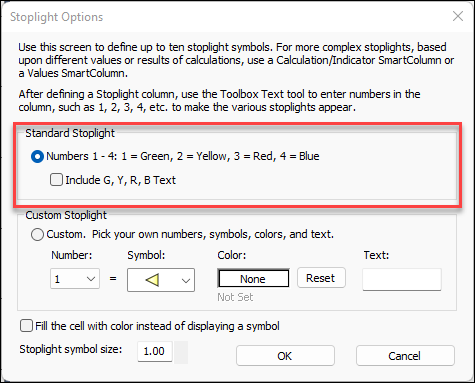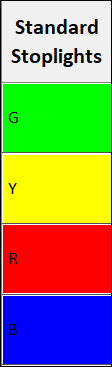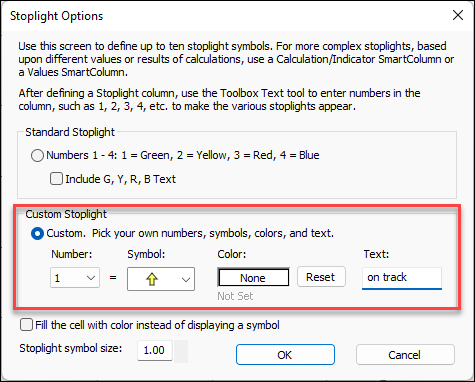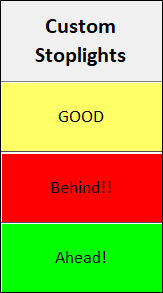|
In a report that contains extensive data, how can action-items be quickly highlighted and addressed? Stoplights and indicators are a great method for determining, at-a-glance, which project items need attention. Milestones Professional uses the Stoplight SmartColumn to display built-in green, yellow, red, and blue indicators, or up to 10 custom stoplights.
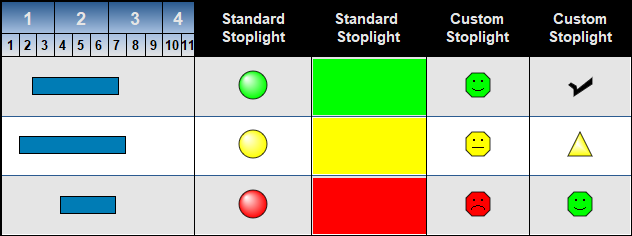
 To go beyond these easy to use standard Stoplight columns, try setting up an Values column with indicators. To go beyond these easy to use standard Stoplight columns, try setting up an Values column with indicators.
Add a stoplight SmartColumn
The stoplight SmartColumn offers two basic methods for displaying stoplight symbols, text and colors based on user-entered numbers 1 to 4, or 1 to 10.
-
-
Standard Stoplights: Built-in stoplights appear based on user-enter numbers (1 = green, 2 = yellow, 3 = red, 4 = blue). G, Y, R, and B can appear with the stoplights. Optionally, display color-fills instead of the stoplights.
-
Custom Stoplights: Assign numbers 1 through 10 to any symbol, color and optional text. Optionally, display color-fills instead of the stoplights.
Add a standard stoplight SmartColumn:
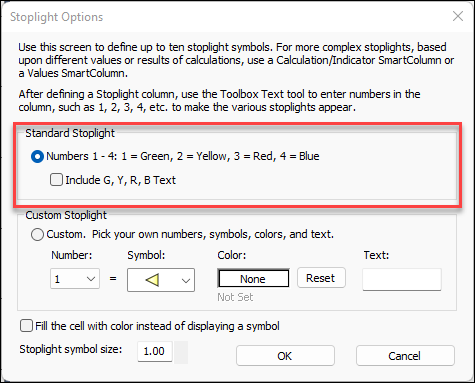
- Choose Insert | Rows, Columns | New Column | Stoplight.
 Numbers 1-4: 1=Green, 2=Yellow, 3=Red, 4=Blue Numbers 1-4: 1=Green, 2=Yellow, 3=Red, 4=Blue Include G, Y, R, B Text to display these letters with their appropriate stoplights or color-fills. G appears with green; Y appears with yellow; R appears with red; B appears with blue. Include G, Y, R, B Text to display these letters with their appropriate stoplights or color-fills. G appears with green; Y appears with yellow; R appears with red; B appears with blue.- Click OK. In the example below, a 1 was entered in the first row yielding a Green symbol. 2, 3, and 4 were entered in the following rows.
- Select the Stoplight symbol size from .10 to 5.0.
- Optionally,
 Fill the cell with color instead of displaying a symbol to do just that. The selected color, instead of the symbol, fills the column cell. The example on the right has this option selected. Fill the cell with color instead of displaying a symbol to do just that. The selected color, instead of the symbol, fills the column cell. The example on the right has this option selected.
 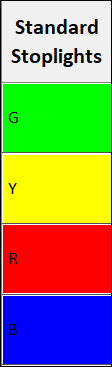
Add a custom stoplight SmartColumn:
If more customization is desired,
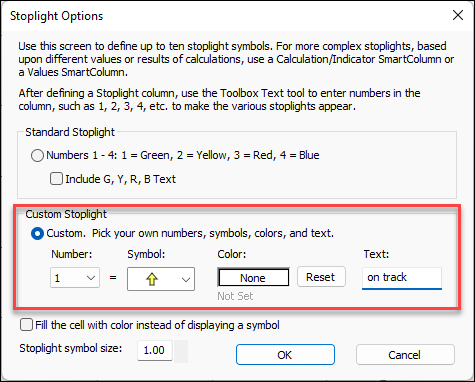
- Set up the schedule's toolbox so that it includes any symbols to be used in the custom stoplight column.
- Choose Insert | Rows, Columns | New Column | Stoplight.
 Custom. Pick your own numbers, symbols, colors, and text. Custom. Pick your own numbers, symbols, colors, and text. Include G, Y, R, B Text to display these letters with their appropriate stoplights or color-fills. G appears with green; Y appears with yellow; R appears with red; B appears with blue. Include G, Y, R, B Text to display these letters with their appropriate stoplights or color-fills. G appears with green; Y appears with yellow; R appears with red; B appears with blue.- Select the Stoplight symbol size from .10 to 5.0.
- Optionally,
 Fill the cell with color instead of displaying a symbol to do just that. The selected color, instead of the symbol, fills the column cell. The example on the right has this option selected. Fill the cell with color instead of displaying a symbol to do just that. The selected color, instead of the symbol, fills the column cell. The example on the right has this option selected.
 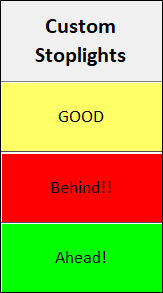
 The list of available symbols for stoplights is generated from the symbols in the toolbox. Therefore, it's necessary to change the available symbols in the toolbox to change the list of available symbols for stoplights. For displaying indicator symbols or text based on other column's values or text, ranges of numbers, and calculation results, use Calculation/Indicator SmartColumns, Values SmartColumns and ValueSet SmartColumns. To go beyond these easy to use standard Stoplight columns, try setting up an Values column with indicators. The list of available symbols for stoplights is generated from the symbols in the toolbox. Therefore, it's necessary to change the available symbols in the toolbox to change the list of available symbols for stoplights. For displaying indicator symbols or text based on other column's values or text, ranges of numbers, and calculation results, use Calculation/Indicator SmartColumns, Values SmartColumns and ValueSet SmartColumns. To go beyond these easy to use standard Stoplight columns, try setting up an Values column with indicators.
|
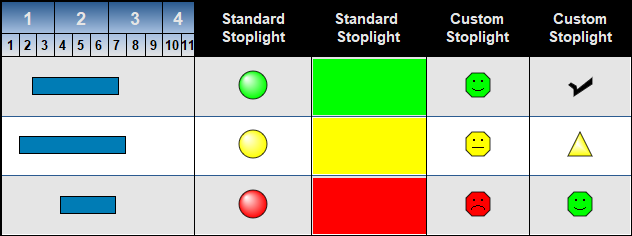
 To go beyond these easy to use standard Stoplight columns, try setting up an Values column with indicators.
To go beyond these easy to use standard Stoplight columns, try setting up an Values column with indicators.