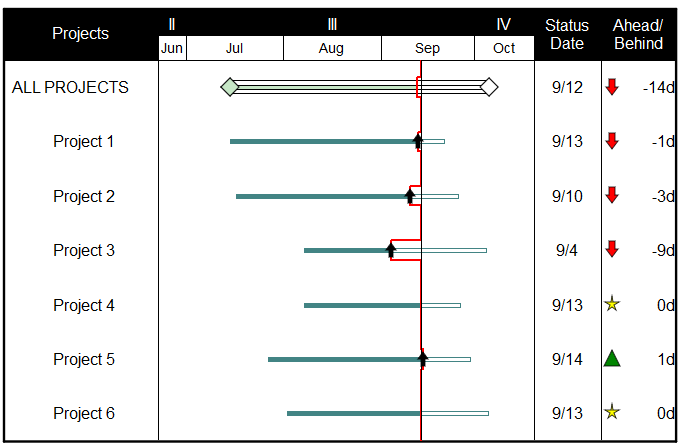Time ahead/behind SmartColumn
|
The Time Ahead/Behind SmartColumn displays the amount of time that the task is ahead of schedule or behind schedule, based on the current date, status date or percent complete. The ahead/behind duration value is calculated as the difference between the current date and the status date. Normally, the status date is equal to the current date. Set up a Time Ahead/Behind SmartColumn:
Example: Time Ahead/Behind SmartColumnThe example below shows some tasks ahead of schedule (positive value), some on schedule (zero value) and some behind schedule (negative value). Indicator symbols appear based on the column values.
|
Related Topics