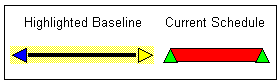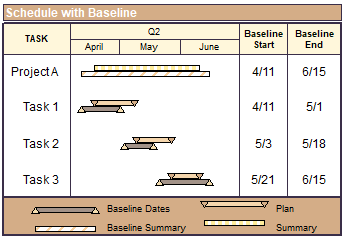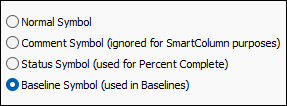Baseline scheduling
|
Baseline scheduling is a way to show how the original schedule compares to the actual schedule. To support baseline, the following SmartColumns are available: Baseline Start date, Baseline End date and Baseline Duration SmartColumns. Use the Baseline Setup Wizard to establish the baseline symbology. Other Baseline options are to highlight, hide and lock the baseline task bars, and hide the summary baseline task bars. If the schedule is outlined, the summary bar can also show a baseline. |
Contents |
|
|
|
Baseline Setup Wizard
|
Before adding baseline task bars to the schedule, it's best to first select which symbols and bars will represent baseline dates for tasks and summary levels.
Using the Baseline Setup Wizard, establish standard symbology for task and summary rows.. Choose baseline symbology using the Baseline Setup Wizard:The Baseline Setup Wizard allows the user to choose which symbols and bars from the toolbox will be used for task and summary baseline activities. Selected symbols will be changed to Baseline Symbols.
|
|
|
|
Add a baseline
Insert a baseline
The baseline is added using symbols and bars established via the Baseline Setup Wizard. (see above) |
|
|
|
Show, hide, lock and delete the baselineRemove a baseline using the Insert tab
|
Delete all baseline symbols via the Edit tab
|
Hide or show the baseline summary bars
|
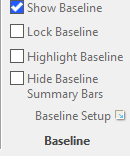 |
Highlight or un-highlight the baseline schedule:The baseline task bars can be highlighted as shown below
|
Lock or unlock the baseline schedule:The baseline schedule can be locked. When it is locked, no baseline symbols can be moved. Also, no changes can be made to the baseline symbology.
|
|
|
Add baseline SmartColumns
|
|
A Baseline Duration SmartColumn can be used to show the amount of time worked according to the baseline symbols. The duration value can be shown in minutes, hours, days or weeks. Optionally, indicator symbols, text and colors can appear based on the duration values. Add a Baseline Duration SmartColumn:
Factors which impact duration computation:
|
|
|
Set baseline "manually"
Change any symbol in the toolbox to a Baseline Symbol
|
|
Related Topics
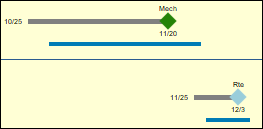
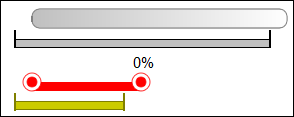
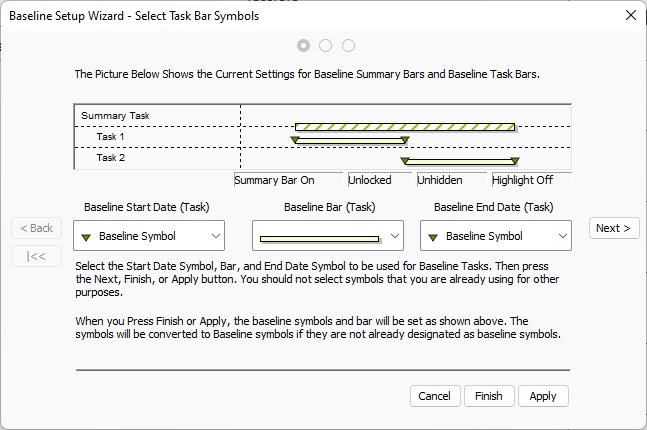
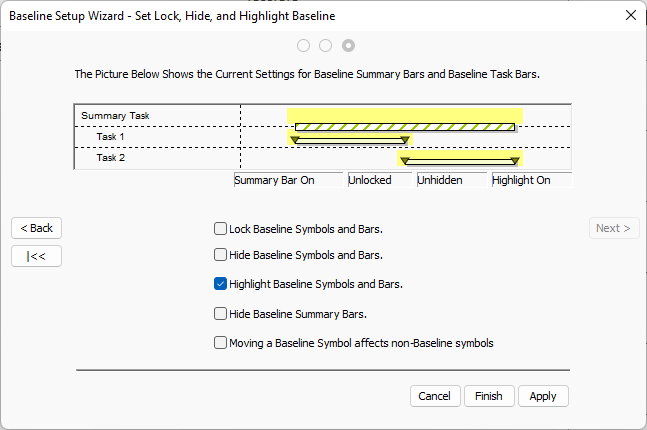
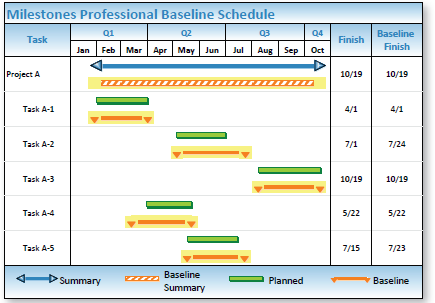
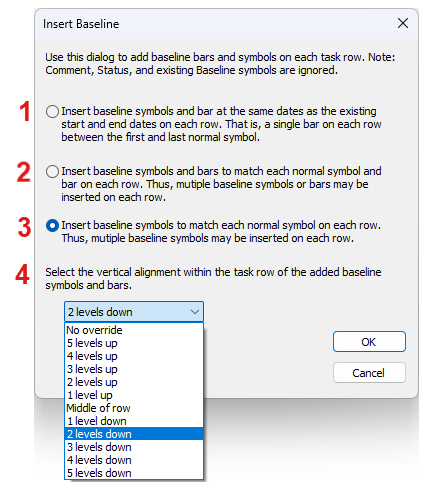
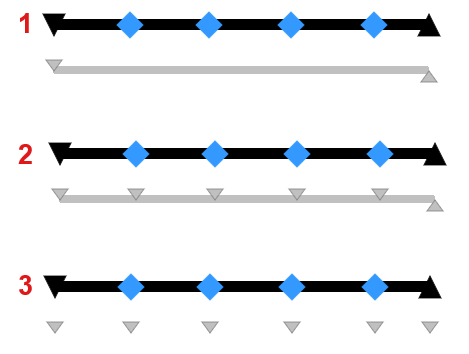
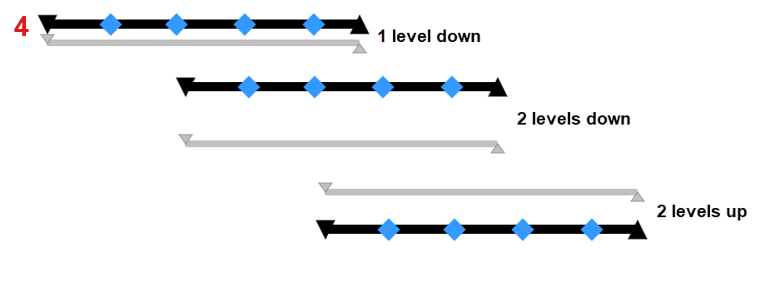
 for All Baseline Symbols.
for All Baseline Symbols. or
or